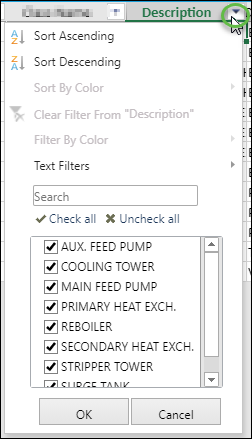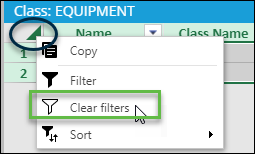Applying Filters
- Open Tag Browser.
- in the iModel tree, navigate to, and select the Class that you want to apply a filter to. The Class records appear in a table.
-
Right-click the top left cell, and then select
Filter (
 ).
For example,
).
For example,
- Select the filter menu for the column that you want to filter. Values from which to filter vary, depending on the column you have selected. For example,
- Apply a filter by selecting one or more values, or you can build a custom filter using the Text Filters option.
- When you are finished, click OK.
-
Repeat Steps
4 to
6 for each additional Class attribute that you
want to filter.
The table is filtered with all qualifying records.
-
To remove all filters, right click the upper left cell in the
table, and then select
Clear Filter (
 ).
For example,
).
For example,
The filter is removed and all data reappears in the table.